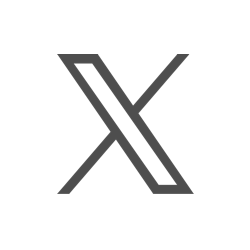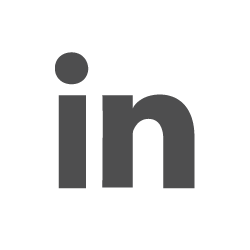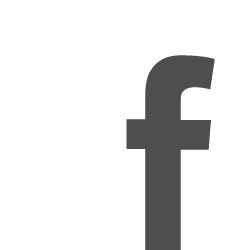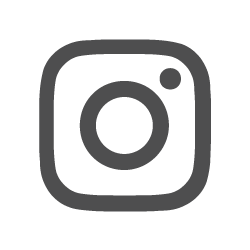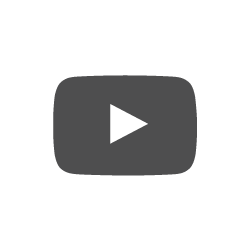5 Ways to Perfect Your Email Etiquette
Ask anyone in business what the most used method of communication is and that individual likely will say “email.” In fact, a recent study on email statistics says the average business person sends and receives 125 emails per day.
With that many messages all competing for one person’s attention, learning how to craft clear, succinct emails can help you better communicate with your co-workers and set you up for early success in your career. We’ve rounded up these five tips to help you send better emails and perfect your email etiquette:
1. Select the right recipients
Most email tools offer three separate lines for recipients — To, CC, and BCC — and it’s important to know the difference between them so that your message reaches the right people.
To: As a general rule, any name in the “To” line will be the people the email is directly addressing. Those recipients are also those who’ll most likely be replying to your email, if a reply is necessary.
CC: The “CC” line typically is for people who need to know about what’s being discussed in the email, but are not being directly addressed and likely won’t need to reply. Think of the CC line as a “For Your Information” line for interested parties, such as your supervisor.
BCC: The “BCC” line is a more private option, used mostly when emailing a large group and you don’t want individual recipients to see who else received that email. Using BCC also means recipients cannot reply to others in the BCC line.
2. Start with the subject line
The subject line is the cue for recipients as to what’s in the body of your email and why they’d want to read it. Vague subject lines such as “Question,” “Meeting,” or “Important Message” do not give the recipient enough information about the content of your message. Instead, use subject lines that are clear and specific to help give context for your email before it’s even opened. A few examples:
- Rescheduling 11/4 meeting
- For Review: Edits to Friday’s Ad
- URGENT: Contract Terms Revision – Customer Name
Sometimes, the subject of the email is the only message you need to send. In those instances, consider using the abbreviation EOM, short for “End of Message,” in the subject line. For example, you may let a co-worker know about an upcoming meeting by using the subject “Product Brainstorming Meeting Tuesday 2 p.m. EOM.”
3. Be brief
Though emails and letters both start with a greeting and end with a signature, they are different forms of communication. Keep the content of your email relevant to the topic at hand. If you’re making a request to the recipient, start with that and then explain why you need it. And, be clear if you’re expecting a response.
Also, make it easy for the recipient to read the email. Keep paragraphs short, no more than two to three sentences each. If appropriate, use bullet points to make the information easy to scan and comprehend.
4. Format appropriately
You want the message you’re trying to convey to stand out, not your personality. In the body of a business email:
- Keep your formatting clean and simple by using black text and an easy-to-read font.
- Stay away from writing emails in all capital letters so that you’re not perceived as yelling; and
- Avoid using multiple question marks or exclamation points to end a sentence, and don’t include “text speak” or emoji.
When it comes to signing off in your email, most companies will provide email signature guidelines and pre-formatted signature templates, especially for customer communications. If a signature template is not provided, keep your email signature simple by including only your name, title, and phone number. Don’t add inspirational quotes or images that can distract from your overall message. Also keep in mind that pictures in your signature may send as an attachment, which can be a drag on network resources.
5. Use “Reply All” wisely
Just as you've thought through who really needs to be in the To, CC, and BCC lines, you want to be thoughtful about when to use “Reply” or “Reply All.” When replying to multiple people, ask whether they’ll all benefit from your response before you click Reply All so you steer clear from filling others’ inboxes with unnecessary information.
As with any method of communication, you need to use your best judgment. Every company (and often each department!) has its own rules for how to share information. Start by applying the tips from this post. Plus, watch how your peers or mentors use email and take cues from them. Following their example can help give you insight into what’s acceptable in your specific office. Then, you’ll be on your way to crafting clear, informative, professional emails.